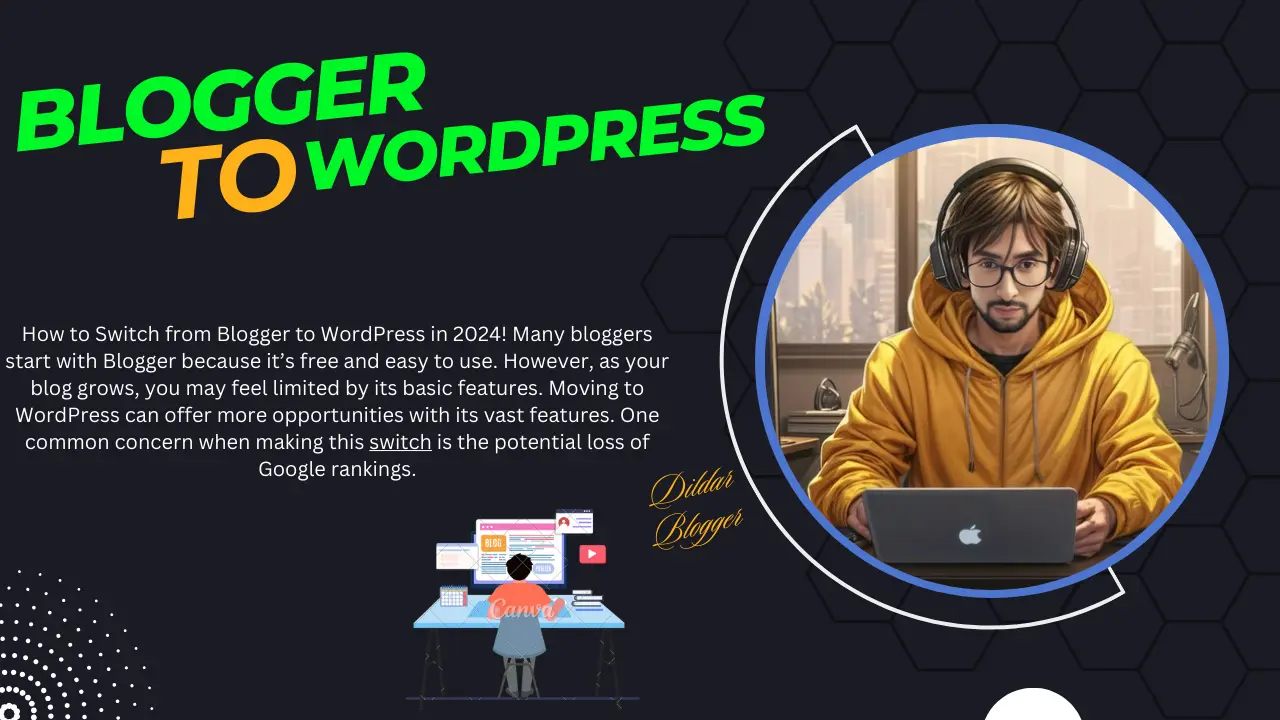How to Switch from Blogger to WordPress in 2024
How to Switch from Blogger to WordPress in 2024! Many bloggers start with Blogger because it’s free and easy to use. However, as your blog grows, you may feel limited by its basic features. Moving to WordPress can offer more opportunities with its vast features. One common concern when making this switch is the potential loss of Google rankings.
This guide will walk you through the process of moving your blog from Blogger to WordPress while ensuring your Google rankings stay intact.
Why Move from Blogger to WordPress?
Blogger is a popular, free platform created by Google. It allows anyone to set up a blog using their Google account. However, many bloggers quickly realize that Blogger has a lot of restrictions on what you can do with your blog.
WordPress, however, offers complete control over your website, allowing you to add features to grow your blog and even monetize it. Additionally, you can make important SEO changes to improve your search rankings.
About WordPress
When we talk about WordPress, we are referring to the self-hosted WordPress.org, not WordPress.com. WordPress.org gives you full control of your site, and it’s the platform used by millions of websites worldwide.
Now, let’s dive into the steps for moving from Blogger to WordPress while keeping your search rankings and website traffic intact.
Steps to Switch from Blogger to WordPress:
- Sign Up for WordPress Hosting
- Export Your Blogger Blog
- Import Blogger Content to WordPress
- Set Up Permalinks
- Set Up Redirects from Blogger to WordPress
- Move Other Content from Blogger to WordPress
- Things to Do After Migrating from Blogger to WordPress
Step 1: Sign Up for WordPress Hosting
To get started with WordPress, you’ll need a domain name and hosting.
A domain name is the address people use to visit your website, while hosting is where your website files are stored. Both are essential to create a website.
We recommend using Bluehost for hosting, as it’s one of the largest hosting providers and officially recommended by WordPress. By signing up through our link, you can get a free domain and a 60% discount on hosting, making it only $1.99 per month.
After signing up for hosting, follow the instructions to install WordPress. Bluehost offers one-click WordPress installation. If you use another hosting provider, you can refer to our guide on how to install WordPress.
Once WordPress is installed, you can move on to transferring your content from Blogger.
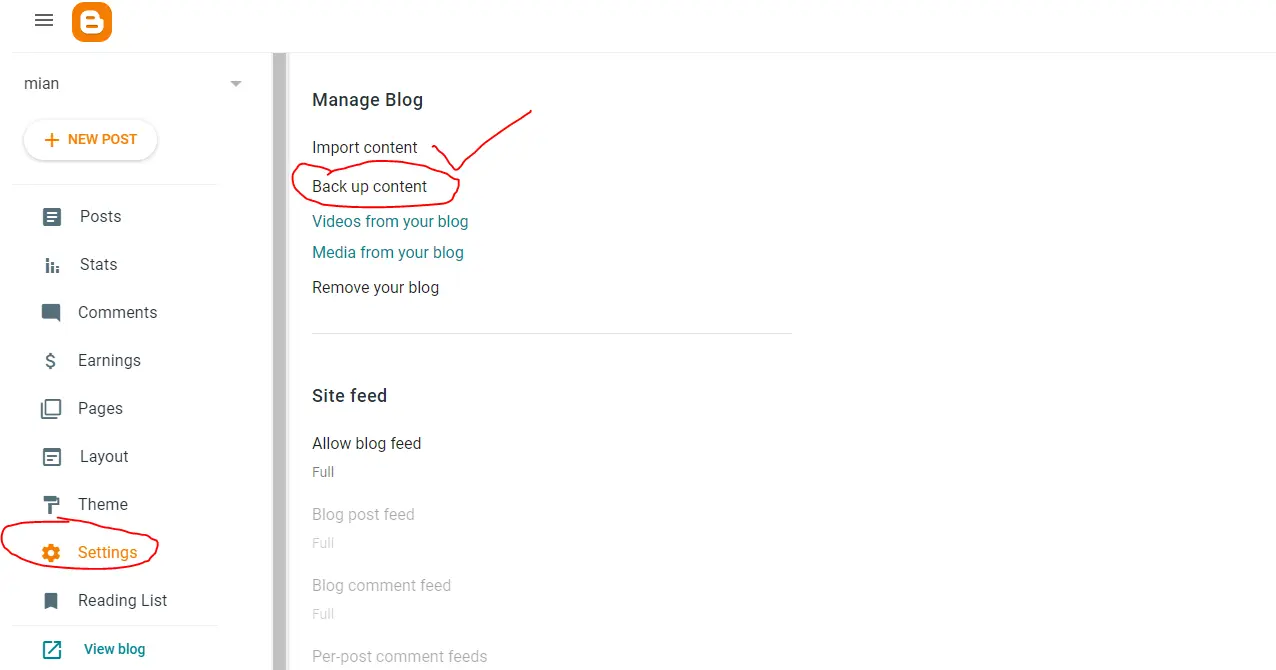
Step 2: Export Your Blogger Blog
To start, log in to your Blogger account and go to the Settings page. Scroll down to the “Manage Blog” section and click on Back up Content. This will download your Blogger content as an XML file on your computer.
Now that you have the file, you can proceed to import your content into WordPress.
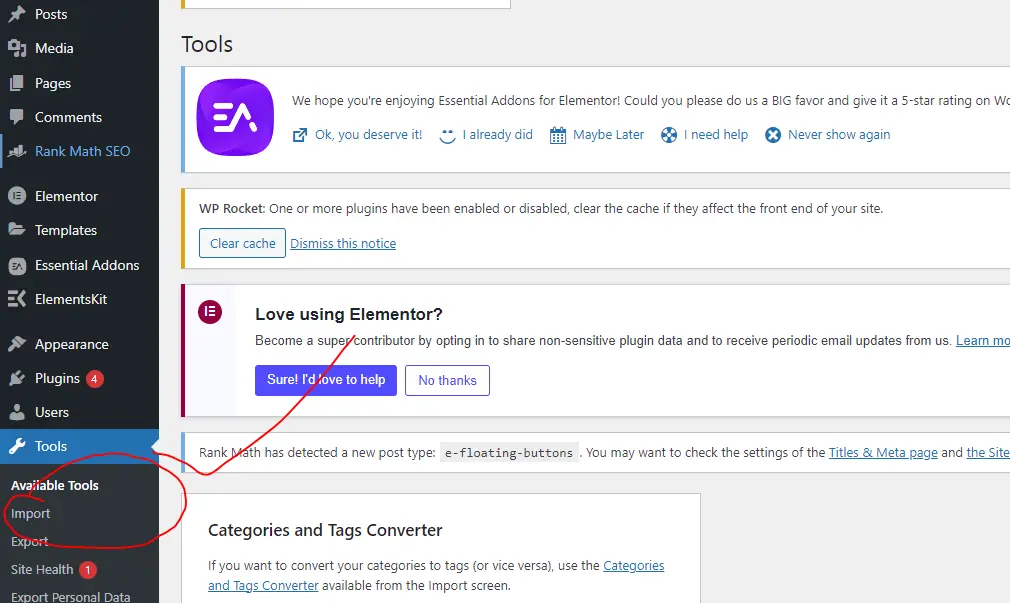
Step 3: Import Blogger Content to WordPress
Log in to your WordPress admin dashboard, go to Tools » Import, and click on Install Now below the Blogger option. WordPress will install the Blogger Importer plugin. After installation, click Run Importer.
Upload the XML file you downloaded from Blogger, then click Upload File and Import. WordPress will ask you to assign posts to an author. If you had multiple authors on Blogger, create new user accounts for each author in WordPress.
Once everything is ready, click Submit to start importing. WordPress will bring all your posts over. You can view the imported content under Posts » All Posts.
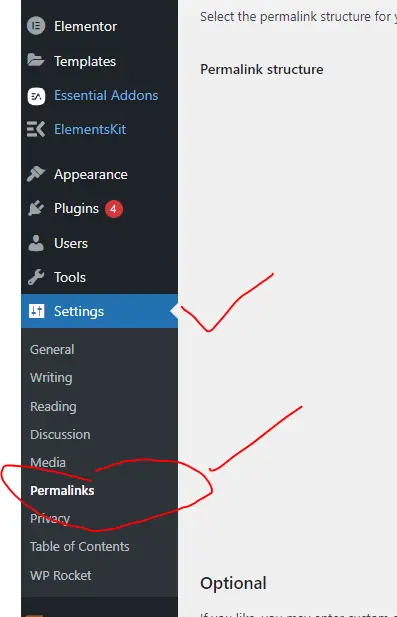
Step 4: Set Up Permalinks
Permalinks are the URLs of your posts and pages. WordPress allows you to customize these links for better SEO.
To set up permalinks, go to Settings » Permalinks in WordPress. Choose Custom Structure and enter the following text in the box:
This will ensure that your new WordPress URLs are similar to your old Blogger URLs, which helps maintain SEO value.
Step 5: Set Up Redirects from Blogger to WordPress
Redirects are crucial to preserve your SEO rankings and ensure visitors land on the right pages.
If you have a custom domain on Blogger, you’ll need to point your domain to your new WordPress hosting. You can follow our guide to switch a custom domain from Blogger to WordPress.
To set up redirects, install and activate the Blogger to WordPress Redirection plugin. Visit Tools » Blogger to WordPress Redirection and click Start Configuration. The plugin will generate a code snippet to redirect traffic from your Blogger blog to your WordPress site.
Log in to your Blogger dashboard, go to Themes, click Customize, and then Edit HTML. Paste the code provided by the plugin into the HTML editor and save the changes. This will ensure that visitors are redirected to the corresponding pages on your new WordPress blog.
Step 6: Move Other Content from Blogger to WordPress
- Pages: WordPress’s Blogger importer only imports posts, not pages. You’ll need to manually copy the content from your Blogger pages and create new pages in WordPress.
- Widgets: Widgets allow you to add extra content like a search bar or recent posts to your sidebar. You can add widgets by going to Appearance » Widgets in WordPress and dragging the desired widgets into your sidebar.
- RSS Feeds: If your users follow your blog via RSS feeds, you’ll need to update the feed URL. Go to your Blogger Settings and under Site Feed, add the RSS feed URL for your WordPress blog, which will be something like:
http://example.com/feed.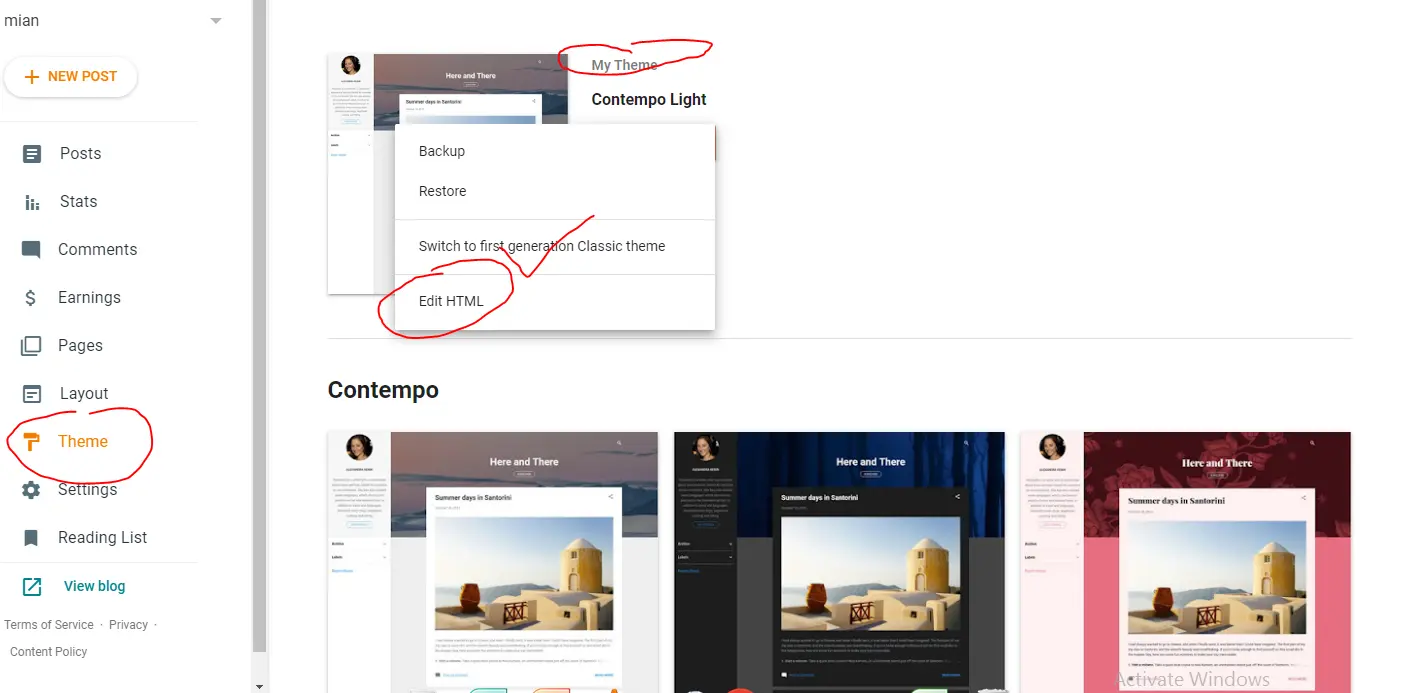
Move Other Content from Blogger to WordPress
Step 7: Things to Do After Migrating from Blogger to WordPress
Once your blog is successfully transferred to WordPress, there are a few additional steps you can take to improve your site:
- Explore WPBeginner’s free resources for WordPress tutorials, guides, and videos.
- Learn about useful plugins that can enhance your site.
- Stay up to date with new WordPress features and best practices.
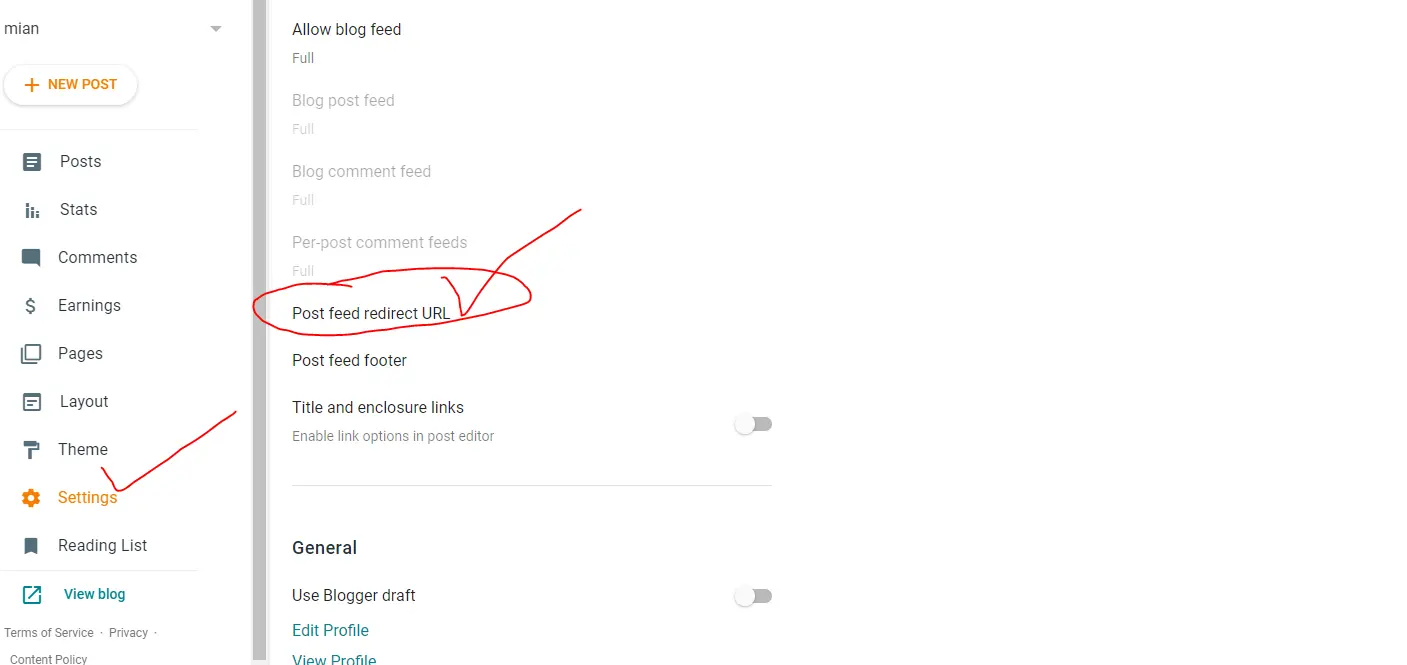
We hope this guide helps you smoothly transition from Blogger to WordPress while keeping your search rankings and traffic intact. If you found this article helpful, feel free to explore our other WordPress tutorials and resources.